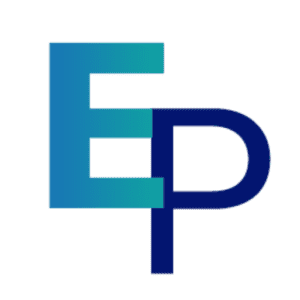Understanding Driver is essential for anyone who uses computers or connected devices, because drivers enable hardware and software to communicate reliably, ensure performance, and prevent conflicts. Drivers act as translators between operating systems and physical components, and knowing how they work helps diagnose issues, optimize performance, and secure systems. To get started, identify the device, check the current driver version, and determine whether an update or rollback is appropriate.
Many users face slow boots, peripheral failures, or blue screens because of outdated or incompatible drivers; addressing these can yield measurable improvements in stability and speed. This article explains types of drivers, installation methods, troubleshooting steps, security implications, and best practices for maintenance, with practical examples and comparative tables to guide decision-making.
Driver Basics and Core Definitions
- Kernel-mode vs. user-mode drivers: execution context and privilege level.
- Device firmware vs. device drivers: firmware runs on hardware; drivers run on the host OS.
- Signed drivers vs. unsigned drivers: security and trustworthiness.
- Vendor-provided drivers vs. generic OS drivers: trade-offs in features and stability.
Understanding What a Device Driver Does
At its core, a device driver translates high-level operating system requests into hardware-specific commands and interprets hardware responses back to the OS. This bridging role affects everything from latency and throughput to power management, and it often determines whether a peripheral will function as expected.
Different driver models — such as Windows Driver Model (WDM) or Linux kernel modules — impose constraints and capabilities, shaping development and deployment practices. Recognizing the driver’s mediator role lets you focus troubleshooting on the correct abstraction layer.
From an administrative perspective, drivers touch boot sequences, interrupt handling, and I/O scheduling, so small driver issues can cascade into larger system problems like reduced performance or stability.
Key Components and Driver Architecture
Drivers typically include initialization routines, dispatch entry points, device control handlers, and cleanup logic that interact closely with OS kernel services. The architecture defines how drivers load, how they stack or chain with other drivers, and how they expose interfaces to user-mode applications.
Understanding driver stacks — for example, how filesystem or filter drivers wrap lower-level device drivers — helps diagnose where a problem originates and whether updating one layer may affect others. This insight is vital when managing complex storage or networking setups.
Driver architecture also influences update strategies: modular drivers can often be replaced without rebooting, while monolithic drivers might require full system restarts to take effect, impacting maintenance windows.
Compliance, Signing, and Security Considerations
Signed drivers use digital signatures to assert origin and integrity, reducing the risk of tampered or malicious code running at a privileged level. Many modern operating systems enforce signature requirements, blocking unsigned kernel-mode drivers by default to protect system integrity.
According to Microsoft security guidance, driver signing reduces exposure to kernel-level malware because compromised drivers can subvert OS protections; system administrators should prefer signed drivers from trusted vendors and verify signature chains when possible (Microsoft Docs).
Maintaining up-to-date signed drivers and applying vendor-provided security advisories should be part of any comprehensive endpoint security plan, especially in enterprise deployments where a single vulnerable driver can risk hundreds of endpoints.
Device Driver Installation and Setup
- Identify the exact device model and current driver version.
- Download the latest signed driver from the manufacturer.
- Create a system restore point or backup before installing.
- Install drivers using vendor installers or OS package managers.
- Reboot and verify device functionality and event logs.
Preparing a Safe Driver Installation
Before installing a driver, determine the device model, OS version, and existing driver release to prevent mismatches. Create a restore point or full system backup so you can revert if the new driver causes instability. This preparation reduces downtime and protects user data during maintenance.
Check vendor release notes for compatibility caveats and known issues; sometimes newer drivers introduce features but also regressions for specific hardware revisions. Preparation is the difference between a smooth upgrade and a disruptive fault.
For enterprise systems, staging the driver on a subset of machines and monitoring for 48–72 hours helps detect issues early; many IT teams require a 7–14 day pilot for critical infrastructure.
Automated Vs Manual Driver Deployment
Automated deployment tools such as Windows Update, WSUS, or configuration management platforms can streamline driver distribution across fleets, reducing manual overhead. For single systems, manual installation from vendor packages or OS-provided repositories is often sufficient and gives more control.
According to IDC, automated management reduces desktop incident rates by an estimated 22% when combined with patch management processes (IDC). Use automation for scale, but maintain a manual fallback for specialized hardware requiring vendor-specific installers.
Balancing automation and manual control allows organizations to achieve both consistency and the flexibility needed for legacy or niche devices that automated systems may not handle well.
Verifying Installation and Post-install Checks
After installation, verify driver version via Device Manager (Windows), lspci and modinfo (Linux), or system profiler (macOS). Check system logs for warnings or errors, run functional tests for the device, and perform performance benchmarks if throughput matters.
Monitoring for regressions during the first 24–72 hours is critical; run targeted tests such as file transfer, printing cycles, or GPU rendering passes depending on the device role. Document observed improvements or regressions for future rollbacks.
If problems arise, collect diagnostic data—logs, dump files, and precise reproduction steps—before contacting vendor support to accelerate troubleshooting and resolutions.

Driver Comparison and Selection
Choosing Between Vendor and Generic Drivers
Vendor drivers often unlock device-specific features, optimizations, and advanced configuration, while generic OS drivers prioritize compatibility and stability. Selecting between them depends on whether you need feature sets like advanced power management, proprietary acceleration, or vendor diagnostics.
For mission-critical systems, vendor drivers with active support channels and signed binaries are usually preferable; for general-purpose or temporary devices, OS-generic drivers may be adequate and simpler to maintain. Compatibility testing is essential.
Consider driver maturity and community feedback: popular vendor drivers often receive updates more frequently, whereas generic drivers may lag in feature parity but provide wider cross-platform interoperability.
Comparative Table: Driver Types and Trade-offs
| Driver Type | Pros | Cons |
|---|---|---|
| Vendor-specific | Full feature set, vendor support | May need vendor updates, possible compatibility issues |
| OS-generic | Broad compatibility, easy maintenance | Limited features, fewer optimizations |
| Open-source | Transparent code, community fixes | Variable support, potential lag for new hardware |
| Signed vs unsigned | Signed: secure; Unsigned: flexible | Unsigned may be blocked by OS security |
Performance Metrics and Selection Criteria
Select drivers based on latency, throughput, CPU overhead, and stability under load. Use benchmarks and stress tests to quantify improvements; for example, GPU driver updates can improve rendering times by measurable percentages in specific workloads. Empirical tests reveal whether a driver truly benefits your workload.
According to a GPU vendor benchmark, updated drivers improved rendering throughput by up to 15% in some workloads, demonstrating measurable gains from timely updates. Always validate vendor claims with in-house or third-party benchmarks when possible.
Factor in maintenance costs and update cadence: drivers updated monthly may deliver faster fixes but require tighter change control compared with infrequent releases that offer stability at the cost of slower patching.
Driver Advantages and Benefits
Performance and Feature Gains
Updated drivers enable hardware to utilize new instruction sets, power management features, and performance optimizations that can reduce latency and increase throughput. These improvements often translate directly into faster application response times and lower CPU utilization.
For servers and workstations performing specialized tasks, timely driver updates can yield productivity gains measurable in percent improvements for specific workloads, reducing total cost of ownership over time.
Regularly benchmarking before and after driver changes verifies performance benefits and helps make data-driven decisions about adopting new driver releases.
Reliability, Compatibility, and Stability
Drivers that are well-tested and signed reduce system crashes and device conflicts. Stability matters more than marginal performance gains, especially in production environments where uptime is critical. Choosing proven drivers minimizes incident rates and emergency maintenance windows.
According to a Microsoft report, many system faults are attributable to device drivers; maintaining current, validated drivers reduces incident frequency. Prioritize stability in environments where consistent behavior is more important than the latest features (Microsoft Docs).
Compatibility testing across OS versions and hardware revisions ensures that driver updates do not introduce regressions for dependent systems or applications.
Security and Compliance Benefits
Security patches in drivers close kernel-level vulnerabilities that attackers could exploit for privilege escalation. Applying vendor driver updates as part of patch management reduces exposure to sophisticated threats targeting low-level interfaces and improves compliance with security standards.
According to CVE databases, vulnerable drivers have been leveraged in notable kernel exploits; keeping drivers current is therefore a preventive control in cybersecurity programs. Integrating driver updates into vulnerability management is essential for risk reduction (CVE).
Documenting driver versions and update schedules supports audit readiness and demonstrates proactive security governance in regulated industries.
- Improved throughput and reduced latency for critical devices.
- Enhanced stability and fewer system crashes when using validated drivers.
- Security hardening through timely vulnerability fixes.
- Access to vendor-specific features and diagnostics.
- Better supportability and traceability for troubleshooting.

Driver Management and Lifecycle
Version Control and Inventory Practices
Maintain an asset inventory that records driver versions per device, including build numbers, release dates, and vendor notes. This inventory supports targeted rollouts and fast rollback when updates cause regressions. Consistent naming and tagging make audits and remediation faster.
Automated tools can ingest driver metadata and flag outdated drivers across fleets; tie that into ticketing systems for prioritized remediation. Tracking drivers helps forecast maintenance windows and resource allocation for testing and deployment.
For regulated environments, retain a 12–24 month history of driver changes to comply with audit requirements and incident investigations.
Testing, Staging, and Rollout Strategies
Adopt a staged rollout: test new drivers in a controlled lab environment, deploy to a pilot group (5–10% of users), then proceed to broader deployment based on monitored metrics. This approach minimizes organizational risk and allows quick rollback if issues appear.
Maintain clear rollback procedures and automated backups to ensure rapid recovery. Consider canary deployments and monitor key performance indicators like boot time, device error rates, and user-reported incidents during each phase.
Document acceptance criteria for each stage, including functional tests, performance thresholds, and security checks, to make rollouts predictable and auditable.
End-of-life and Legacy Device Strategies
Plan for device and driver end-of-life by identifying unsupported hardware and setting replacement timelines. Legacy devices may no longer receive signed driver updates, increasing vulnerability and maintenance costs over time.
For essential legacy hardware, consider isolating devices on segmented networks, applying compensating controls, or using virtualization to abstract older drivers from current OS kernels. These mitigation strategies balance operational need with security risk.
Allocate budget for hardware refresh cycles; delaying replacements often increases long-term support costs and operational risk, especially as compatibility with modern OS releases diminishes.
Driver Troubleshooting and Limitations
Common Failure Modes and Diagnostics
Typical driver-related issues include device not recognized, intermittent disconnects, degraded performance, or system crashes. Start diagnostics by checking event logs, driver version mismatches, and recent updates that coincide with the onset of problems.
Use vendor diagnostic tools, kernel logs (dmesg), or Windows Event Viewer to gather error codes and stack traces; these artifacts accelerate root cause analysis and communication with vendor support teams.
Collecting a reproducible test case and system dumps dramatically reduces mean time to resolution when working with vendors or community forums to identify driver bugs.
Limitations and When Drivers Can’t Fix Hardware Issues
Drivers cannot compensate for failing hardware: sensor errors, physical wear, or electrical faults require hardware repair or replacement. If diagnostics indicate hardware error counters or SMART failures, driver updates will not resolve the underlying physical issue.
Similarly, firmware incompatibilities can manifest as driver failures; sometimes a firmware update on the device is required before the host driver will function properly. Treat firmware and drivers as complementary layers requiring coordinated updates.
Understanding these limitations helps set expectations for troubleshooting and prevents wasting time on software fixes when the hardware is faulty.
- Device drivers can introduce kernel-level instability when poorly written.
- Compatibility issues across OS versions can prevent driver adoption.
- Unsigned or unverified drivers may be blocked by OS security policies.
- Legacy hardware may lack vendor support, increasing long-term risk.
When to Escalate to Vendor Support
Escalate after reproducing the issue, collecting logs, and ensuring the latest validated drivers and firmware are applied. Provide vendors with detailed reproduction steps, environment snapshots, and incident timestamps to expedite analysis and patch creation.
Vendors will typically request logs and may provide debug builds or hotfixes; maintain communication channels and follow escalation SLAs to align expectations for fixes and timelines. For enterprise contracts, reference support agreements and entitlements.
Escalating early with complete diagnostic data shortens cycles and reduces the time systems remain in degraded states, improving overall operational resilience.
Driver Best Practices and Recommendations
Maintenance Schedules and Update Cadence
Establish regular maintenance windows for driver updates, aligning with OS patch cycles and vendor release calendars. For business-critical systems, quarterly validated driver updates are a common balance between security and stability, while consumer machines may use monthly updates via OS channels.
Document maintenance procedures and include rollback plans; automated monitoring should verify post-update health metrics. Avoid ad-hoc updates on production systems without testing to prevent disruptions.
Keep an inventory of device criticality to prioritize updates: 20% of devices often represent 80% of operational risk, so focus efforts where impact is highest.
Security-focused Configuration and Hardening
Enforce driver signature verification, restrict installation permissions to administrators, and use application whitelisting to prevent unauthorized driver installations. These controls reduce the risk of malicious drivers and unauthorized kernel code execution.
Integrate driver checks into vulnerability management to detect outdated or vulnerable drivers, and document exceptions with compensating controls when legacy drivers must remain in use. Regular audits and policy enforcement help maintain compliance.
Combine driver hardening with endpoint detection and response solutions to detect anomalous behavior that could indicate compromised drivers or kernel-level threats.
Practical Tips for Admins and Power Users
- Create system restore points before major driver updates and keep baseline images for rollback.
- Use vendor-provided tools for backup and diagnostics to capture device state before changes.
- Test driver updates in a staging environment that mirrors production as closely as possible.
- Maintain a changelog with driver versions, dates, and observed impacts for auditability.
- Prioritize signed drivers and maintain a whitelist of approved vendors for enterprise installs.
Conclusion
Driver management is a foundational aspect of system stability, security, and performance; effective handling of drivers reduces incidents and maximizes hardware utility. By understanding driver roles, selecting appropriate driver types, and following rigorous testing and deployment practices, organizations can minimize downtime and security risk. Implement the best practices outlined here for inventory, staging, and maintenance to keep drivers current and systems resilient.
Take action: inventory your critical devices, verify driver signing, and schedule a controlled pilot for any new driver release to measure impact and ensure predictable rollouts.
Faq
What is a Driver?
A driver is low-level software that enables the operating system to communicate with hardware devices by translating OS requests into device-specific commands and vice versa. It operates at privileged levels in the system stack and affects performance, power management, and device functionality. Drivers can be vendor-specific, generic, or open-source, and they may require signing and validation to run on modern operating systems.
How Does Driver Installation Work?
Driver installation typically involves identifying the correct driver package, running vendor or OS installers, and registering the driver with the operating system. The process may place files in system directories, update kernel modules, and write configuration into registries or driver databases. Some installations require a reboot; others can load drivers dynamically. Always create a restore point and follow vendor instructions for best results.
What is the Difference Between Updating a Driver and Rolling Back?
Updating a driver replaces the existing driver with a newer version intended to add features, fix bugs, or improve security, while rolling back restores the previous version when the update causes regressions. Updates aim to enhance performance or patch vulnerabilities; rollbacks are a recovery mechanism when stability or compatibility issues arise after an update. Maintain backups and rollback procedures to minimize downtime.
When Should I Use Manual Driver Updates Versus Automated Tools?
Use automated tools for broad, routine updates across many endpoints to ensure consistency and reduce administrative overhead. Opt for manual updates when dealing with specialized hardware, vendor-specific features, or when you must validate compatibility before deployment. For critical systems, stage manually in test environments first and then automate once validated to balance control and scale.
How Much Does Professional Driver Support or Service Cost?
Costs vary: individual driver downloads are often free from vendors, but enterprise driver support can range from included maintenance in hardware contracts to $50–$200 per device per year for premium support services, depending on vendor SLAs and coverage levels. According to industry estimates, managed driver and firmware services can add 5–15% to annual infrastructure support budgets for organizations requiring strict SLAs and rapid response.
Mais Artigos
OFERTAS DA LOJINHA